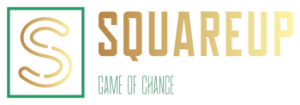
SUPPORT HOME
OVERVIEW
SquareUp has flexible ways for you to run boards and give away prizes. Each group has its own prizes, boards and members. It has features including:
- Automatically draw numbers
- Tracks balance of Squares and Prize Points
Topics
DEFINITIONS
- Claiming a Square:
- Tap a square to claim it. After you claim a square and that square wins, you are awarded the Prize Points for that period.
- Owner/Group Owner:
- The person or persons that own the group.
- The group owner is the only one that can create boards or prizes in a group.
- Period:
- Generic term for quarter or half of a game
HOW TO JOIN A GROUP
- From the home screen, click the search button.
- Enter group name and click search button.
- Join with password
- Enable “Join with password”, enter the group password and click “Join”.
- You will be redirected to the group where you can see the prizes and boards.
- Request Access
- Click “Request Access”.
- The group owner will be notified of your request. After the owner approves the request, you will be notified and have access to the group.
HOW SQUARES ARE REQUESTED AND APPROVED
- Boards can be configured to use different kinds of Squares.
- The different options for Squares are found on the board under “How to get Squares”.
- These are free squares that anyone can request.
- You can request the squares and use them right away.
- You can also claim squares without requesting them if there is only 1 “No Approval” option assigned to the board.
- The player must request the squares and follow the instructions to get the squares approved.
- The group owner must approve the request.
- Once the request is approved, then the player can claim squares on the board.
- Players earn squares by scanning a QR code for the board.
- Players can claim squares after scanning the code.
HOW PRIZES ARE REQUESTED AND APPROVED
- When a Player has enough Prize Points, they can request a prize.
- The player must follow the instructions after requesting the prize. The instructions should indicate where to go or who to email/contact to get the prize.
- The group owner must approve the request after the player follows the instructions or Prize Points will not be deducted from the player.
HOW TO CREATE GROUPS AND ADD MEMBERS
Overview
- Groups allow you to run your own boards and give away prizes.
- Members of your group will be automatically notified when you add new boards to your group so they won’t miss out on any of the fun!
Add Group
- Go to Groups
- Click “+”
- Enter Name and click Add.
That’s all there is to create a group! Players can now uses this name to search and join your group.
Add Members
- Share Name and Join by Password
- From your Group you can set a password to allow members to join.
- Enable join with password and enter a “Group Password”
- Now share your group name and password with other players (i.e. social media, email, flyers, etc.) that you want to join your group.
- The other players will use the name and password to join the group. See How to Join a Group.
- Share Name and Approve Access
- Share your group name with other players (i.e. social media, email, flyers, etc.) that you want to join your group.
- The other players will use the name and request access group. See How to Join a Group.
- You can view and approve or reject access requests to your group by going to your Group and clicking “Users”. Give a “thumbs up” to approve access or “thumbs down” to reject.
HOW TO CREATE PRIZES
Overview
- Prizes are set for the group. Players can win Prize Points over multiple games.
- Only players in your group can see or request your prizes.
- A Player can request a prize once they have enough Prize Points from winning.
- Each prize request has a Redemption Code to ensure it is the correct Player.
- The player’s prize points are not used until you approve the prize request.
Create Prize
- From your group, click Prizes.
- Click + to add a prize.
- Prizes have a few parts. Fill them out and click Add.
- Name
- This is how it will be displayed to players. A short description of the prize.
- Examples:
- $25 gift card
- Signed Jersey
- Redemption Instructions
- Once the player requests the prize, these are the instructions they must follow to get the prize from you.
- Example:
- Go to customer service and present your Redemption Code to claim your prize.
- Email us your Redemption Code with your mailing address and we’ll send you your prize.
- Required Points
- These are the number of Prize Points a player must have before the prize can be requested.
- Optional – Restrict number of redemptions
- This is to help prevent winners from requesting too many of a prize and show when the stock is out for a prize. If you have a prize that you only have a limited number of (ex: signed jersey, tickets to a game), this option can be enabled and the “Items Available” should be set to the number of these items you have.
- Name
HOW PRIZE POINTS WORK
Points on prizes should be set based on how you want to give out prizes. See these examples on how to configure Prizes and the Prize Points on boards.
- If you know the value of a prize, assume 1 Point is $1.
- Example:
- $25 gift card should be 25 Points.
- If each winner should get a prize, set Points to 1 and Prize Points for each period to 1.
- Example:
- $25 gift card should be 1 Point.
- Each period Prize Points should be 1 Point.
- If you want players to keep playing your boards, set the points to the number of wins.
- Example:
- An autographed Jersey for the Player that wins 10 times should be 10 Points.
- Each period Prize Points should be 1 Point.
HOW TO CREATE BOARDS
Overview
Boards have these parts:
- The football or basketball game associated with the board
- Prize Points per period
- How you hand out Squares to players
When the board is created, the members in the group will be notified. No Squares can be claimed after numbers are drawn.
Selecting the Game
There are two types of games that are supported: “Live Scores” and “Manual”.
- The board runs itself when using Live Scores.
- Numbers are drawn automatically when the game starts (at tipoff or kickoff).
- Scores are entered automatically when the scores are official
- There can be a few minutes delay since SquareUp waits until the scores and times are official.
- First half and 2nd Quarter are normally available after halftime.
- The final score is at the end of regulation or any overtimes if they happen.
- The board will be finalized the day after the game ends. Final boards are hidden by default in the app.
- Perfect for local teams but requires you to manually manage the scores and board.
- You must “Close” the board to draw numbers. No squares can be claimed after the board has been closed.
- You must enter the scores for each quarter or half
- Enter the full score. We take care of handling the last digit to the winning square.
- After all the scores are entered, “Finalize” the board so all the players know there are no other changes.
Prize Points per period
- This is how many Prize Points to award winners of each period.
- See How Prize Points Work. Here’s an example:
- You want to give away a $25 gift card to the winner of each quarter of a football game.
- This is how you would configure the Prizes and Prize Points:
- Prize:
- $25 gift card – Points: 25
- Prize Points would be set to:
- Q1: 25
- Q2: 25
- Q3: 25
- Final: 25
- Prize:
Squares
These can be combined based on your scenario. Reach out if you need help at support@getsquareup.com
- These are free squares.
- They don’t require any effort on your part to award Squares to players.
- Each one can only be used once per Board.
- These are Squares where the Players need to do something before you award them with Squares.
- You need to enter instructions on what the Player must do and how they let you know that you have actually done the work.
- Each request has a “Redemption Code” that can be used to ensure you are approving the Squares Request to the correct person.
- Example instructions:
- Share our post on social media. Email the post and your Redemption Code to (your company email)
- See “How Squares are Requested and Approved”
- They don’t require any effort on your part to award Squares to players.
- Players can automatically join your group when the code is scanned.
- You must get the QR Code from the board and share.
- Each board has a different QR Code
- View the board with the QR Code assigned to it.
- View How to get Squares.
- Click on the QR Code option to view the QR Code. Click “Copy Code” to copy the QR Code to your clipboard.
- You need to share the code with your players:
- Include in company email
- Post at tables
- Include on flyers
- Print out and let players scan after making an in-person donation
After the Board is Created
The group owner must approve any square requests if you used “Requires Approval” squares. The requests can be found under “How to get Squares” and “Manage Square Requests”.
Tap any request that is not approved to view the Redemption Code for the request and approve it if the player has made the donation, etc.
EXAMPLE CONFIGURATIONS
Summary
- Run a single board
- Create 4 Prizes (one for each quarter)
Explanation:
- Players earn squares by making donations. The winners get to select a prize.
Configuration
- Prizes:
- Autographed Jersey – Points: 1
- $50 gift card – Points: 1
- $25 gift card – Points: 1
- Cooler – Points: 1
- Squares:
- Manual or QR Code: 5 Squares for donated clothes
- Manual or QR Code: 2 Squares for a can of food
- Prize Points per Board:
- Q1: 1
- Q2: 1
- Q3: 1
- Final: 1
Summary
- Run Boards throughout the season
- Create Prizes that will take a few games to win
Explanation:
- Customers get a free square per board plus can get additional squares by buying meals.
Configuration
- Prizes:
- Free Burger – Points: 5
- Free Appetizer – Points: 2
- Free Drink – Points: 1
- Squares:
- Free: 1 Square
- Manual: 1 Square with any purchase
- Prize Points per Board:
- Q1: 1
- Q2: 1
- Q3: 1
- Final: 1
Summary
- Run Boards throughout the season
- Create Prizes that will take a few games to win
Explanation:
- Customers come to the store to scan the QR Code to get Squares for this week’s game.
Configuration
- Prizes:
- $50 gift card – Points: 50
- $25 gift card – Points: 25
- Branded T-Shirt – Points: 10
- Squares:
- QR Code: 5 Squares
- Prize Points per Board:
- Q1: 5
- Q2: 5
- Q3: 5
- Final: 5
Summary
- Run Boards throughout the season
- Create Prizes that will take a few games to win
Explanation:
- Anyone can play and each winner can save points for a prize.
Configuration
- Prizes:
- Event Tickets – Points: 5
- Company Hoodie – Points: 3
- Company T-Shirt – Points: 2
- Squares:
- Free: 1 Square
- Prize Points per Board:
- Q1: 1
- Q2: 1
- Q3: 1
- Final: 1
© 2024 SquareUp